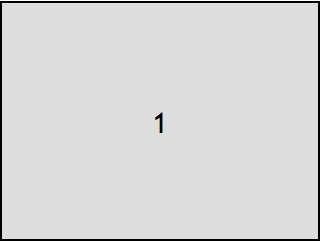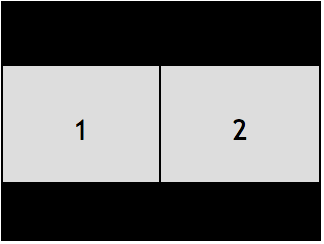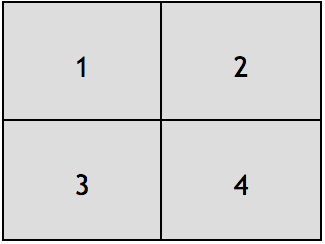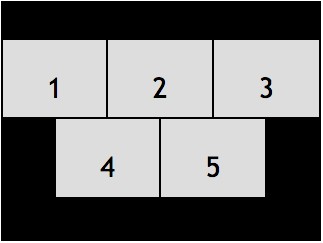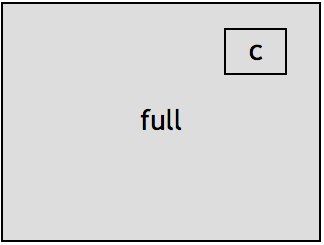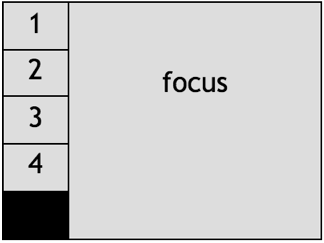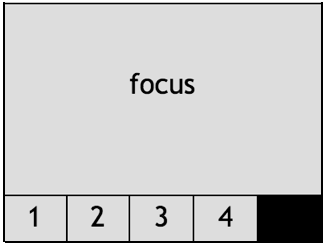There are a number of predefined layout types that you can use with
composed archives and live streaming broadcasts. And you can use CSS to
define custom layouts.
These layout options apply to composed archives (not individual archives) and
live streaming broadcasts (not interactive broadcasts):
You can assign layout classes to OpenTok streams to affect how they are
displayed in an archive or broadcast's layout.
This page includes the following sections:
Predefined layout types
There are four predefined layout types available: best fit, picture-in-picture, vertical
presentation, and horizontal presentation.
Best Fit
This is the default initial layout type.
This is a tiled layout, which scales according to the number of videos. The number of columns and
rows of varies depending on the number of OpenTok streams in the broadcast. For example, the
following illustrates the layout when there are 1, 2, 4, or 5 streams in a session:
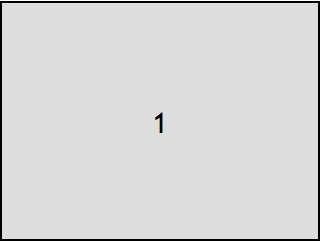
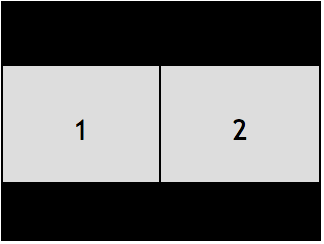
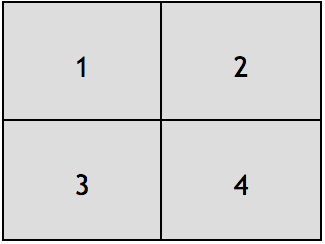
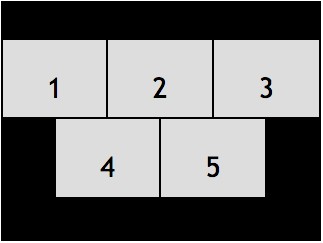
Layout classes on these streams will have no effect on the layout. Each position in the list
will be translated to a position in the grid.
This layout supports up to 16 OpenTok streams (in a grid).
Streams are included in the layout based on stream prioritization
rules.
To choose this layout, set the the type property to "bestFit":
Picture-in-Picture
This is a picture-in-picture layout, where a small stream is visible over a full-size stream.
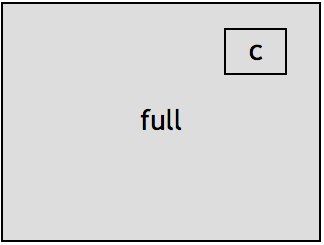
C = corner
Set the layout class of the full-size stream to "full". (See
Assigning layout classes to OpenTok streams.) The first stream
without this class occupies the corner position. If more than two streams are present in the
archive or broadcast, only the first two streams will be visible in the output.
To choose this layout, set the type property to "pip":
Vertical Presentation
This is a layout with one large stream on the right edge of the output, and several smaller streams
along the left edge of the output.
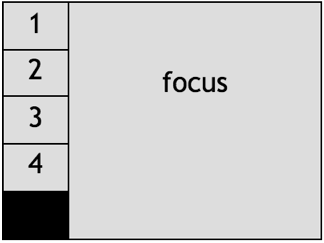
Set the layout class of the focus stream to "focus". (See
Assigning layout classes to OpenTok streams.)
The streams without the focus class will occupy the left edge and divide the space evenly.
For landscape orientation videos (640x480, 1280x720, 1920x1080), this layout supports 1 focus stream
and up to 5 other streams (or up to 7 for 1920x1080 videos). For portrait orientation videos
(480x640, 720x1280, and 1080x1920), this layout supports 1 focus stream and up to 8 other streams
(or 10 other streams for 1080x1920).
To choose this layout, set the the type property to "verticalPresentation":
Horizontal Presentation
This is a layout with one large stream on the top edge of the output, and several smaller streams
along the bottom edge of the output.
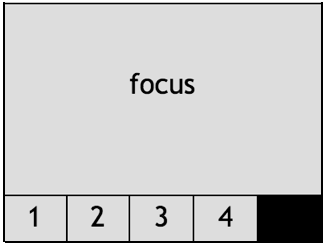
There is one layout class used to specify the position of streams in this layout: focus. (See
Assigning layout classes to OpenTok streams) The streams
without this class will occupy the bottom edge and divide the space evenly. The positions can be visualized as such:
For landscape orientation videos (640x480, 1280x720, and 1920x1080), this layout supports 1 focus stream
and up to 5 other streams (or up to 7 for 1920x1080 videos). For portrait orientation videos
(480x640, 720x1280, and 1080x1920), this layout supports 1 focus stream and up to 3 other streams.
To choose this layout, set the the type property to "horizontalPresentation":
Assigning layout classes to OpenTok streams
When using a layout type other than the default Best Fit, you must set the layout class for
the OpenTok streams to use, based on the layout type:
- If you use the Picture-in-Picture layout, set one stream to use the
full layout class.
- If you use the Horizontal-Presentation layout, set one stream to use the
focus layout class.
- If you use the Vertical-Presentation layout, set one stream to use the
focus layout class.
Setting the initial layout class list for a client's streams
When you create a token for a client to connect to the OpenTok session, you can (optionally) specify
the initial layout class list for streams published by the client. To do this, generate a token that
includes the initial layout class list setting. The following examples use the
OpenTok Java, Node, PHP, Python, Ruby, and .NET SDKs.
Java:
import com.opentok.OpenTok;
import com.opentok.TokenOptions;
OpenTok opentok = new OpenTok(apiKey, apiSecret)
List<String> classList = List.of("focus", "bar", "inactive");
String token = session.generateToken(new TokenOptions.Builder()
.initialLayoutClassList(classList)
.build());
Node:
var OpenTok = require('opentok'),
opentok = new OpenTok(apiKey, apiSecret);
opentok.createSession({mediaMode:"routed"}, function(err, session) {
if (err) return console.log(err);
token = session.generateToken({
expireTime : (new Date().getTime() / 1000)+(7 * 24 * 60 * 60), // in one week
data : 'name=Johnny',
initialLayoutClassList : ['focus', 'inactive']
});
});
PHP:
use OpenTok\Session;
use OpenTok\Role;
$token = $opentok->generateToken($sessionId);
$token = $session->generateToken(array(
'initialLayoutClassList' => array('focus')
));
Python:
from opentok import OpenTok
from opentok import MediaModes
from opentok import Roles
opentok = OpenTok(api_key, api_secret)
session = opentok.create_session(media_mode=MediaModes.routed)
token = session.generate_token(expire_time=int(time.time()) + 10,
data=u'name=Johnny'
initial_layout_class_list=[u'focus'])
Ruby:
opentok = OpenTok::OpenTok.new api_key, api_secret
session = opentok.create_session :media_mode => :routed
token = session.generate_token({
:role => :moderator
:expire_time => Time.now.to_i+(7 * 24 * 60 * 60) # in one week
:data => 'name=Johnny',
:initial_layout_class_list => ['focus', 'inactive']
});
.NET:
List< string > initialLayoutClassList = new List<string>()
{
"focus"
};
string token = session.GenerateToken(initialLayoutClassList: initialLayoutClassList);
Modifying the layout class list for a stream
You can dynamically change the layout class list for a stream by calling the OpenTok
/session/{sessionId}/stream REST API.
Make a PUT request to the following URL:
https://api.opentok.com/v2/project/{apiKey}/session/{sessionId}/stream
Set the Content-Type to "application/json" and include the layout class list as a property of the
JSON data in the PUT request:
{
"items": [
{
"id": "8b732909-0a06-46a2-8ea8-074e64d43422",
"layoutClassList": ["full"]
}
]
}
The id property is the stream ID. Note that you can update the layout class list for multiple
streams by passing in multiple JSON objects in the items array.
The request returns a 400 response code if you specify an invalid layoutClassList value. The value
must be an array of strings.
You can also modify the layout class list for a stream using the OpenTok server SDKs:
Getting the layout class list for a stream
You can get the layout class list for a stream by calling the OpenTok
/session/{sessionId}/stream/{streamId} REST API.
Make a GET request to the following URL:
https://api.opentok.com/v2/project/{apiKey}/session/{sessionId}/stream/{streamId}
The response includes JSON data, which includes a layoutClassList array:
{
"id": "8b732909-0a06-46a2-8ea8-074e64d43422",
"videoType": "camera",
"name": "",
"layoutClassList": ["full"]
}
- The
layoutClassList property is an array of the layout classes for the stream.
- The
id property is the stream ID.
- The
videoType property is set to "camera", "screen", or "custom". A "screen" video
uses screen sharing on the publisher as the video source; a "custom" video is published
by a web client using an HTML VideoTrack element as the video source.
- The
name property is the stream name (if one was set when the client published the stream).
The request returns a 408 error response code if you specify an invalid stream ID.
You can also get the layout class list for a stream using the OpenTok server SDKs:
Getting the layout class list for multiple streams
You can get the layout class list for all streams in a session by calling the
/session/{sessionId}/stream REST API.
Make a GET request to the following URL:
https://api.opentok.com/v2/project/{apiKey}/session/{sessionId}/stream/
The response includes JSON data, which includes an items property, which is array containing layout information for streams in the session:
{
"count": 2
"items": [
{
"id": "8b732909-0a06-46a2-8ea8-074e64d43422",
"videoType": "camera",
"name": "",
"layoutClassList": ["full"]
},
...
]
}
- The
layoutClassList property is an array of the layout classes for the stream.
- The
id property is the stream ID.
- The
videoType property is set to "camera", "screen", or "custom". A "screen" video
uses screen sharing on the publisher as the video source; a "camera" video is published
by a web client using an HTML VideoTrack element as the video source.
- The
name property is the stream name (if one was set when the client published the stream).
Layout types for screen sharing
You can specify a layout type to use when there is a screen-sharing stream live
in the session.
You can set this screen-sharing layout type (screenshareType) to one of the
following layout types:
bestFit — This uses the best fit layout. However,
only screen-sharing streams are included in the layout.
horizontalPresentation — This uses the horizontal presentation
layout. However, the screen-sharing stream (not a stream with a focus class applied)
will occupy the focus position in the layout.
verticalPresentation — This uses the vertical presentation
layout. However, the screen-sharing stream (not a stream with a focus class applied)
will occupy the focus position in the layout.
pip — This uses the Picture-in-Picture
layout. However, the screen-sharing stream (not a stream with a full class applied)
will occupy the full position in the layout. The smaller video in the layout
will be determined based on stream prioritization rules.
For example, if the client that publishes the screen-sharing stream is also publishing
a stream with a camera video source, that video will occupy the smaller video position
(unless another stream has a higher prioritization, for example because it has been
assigned a layout class).
When there is a screen-sharing stream live in the session, the archive or broadcast
uses the screen-sharing layout type you specify. When there is no screen-sharing video
in the session, the archive or broadcast uses the best fit layout. (When you specify a
screenshareType, you must set the main layout type to bestFit.
Stream prioritization rules
Composed archives and live streaming broadcasts can include up to 16 video streams at a time.
The layout composer uses the following rules to determine the prioritization of which video streams
are included in the archive or broadcast, and to determine how the streams will be ordered
and added to the virtual DOM.
Streams are categorized into two tiers:
The stream prioritization is determined:
Upper-tier streams (streams that have been assigned layout classes) are prioritized
in this order:
- Screen-sharing streams
- Non-screen-sharing streams that are published by clients that are also publishing
screen-sharing streams
- All other streams (ordered by the time they are added to the list of streams
to be included in the archive or broadcast)
Lower-tier streams (streams that have not been assigned layout classes) are
then prioritized next in this order:
- Screen-sharing streams
- Non-screen-sharing streams that are published by clients that are also publishing
screen-sharing streams
- Streams that are published by clients that are also publishing upper-tier streams
(streams that have been assigned layout classes)
- All other streams (ordered by the time they are added to the list of streams
to be included in the archive or broadcast)
The video streams included in the composed archive or broadcast are chosen based on their prioritization.
The streams will always be ordered according to these rules. As long as there are
two or more streams, they will be added to the virtual DOM based on this order.
When a client stops streaming video, it is removed from the composed video.
When it resumes streaming video, it is added back to the composed video
if it is prioritized higher than other clients (based on these prioritization rules).
Composed videos can include up to 16 client video streams.
If a composed archive or broadcast reaches the maximum capacity for included streams
and a client publishing an included stream disconnects, space is freed up for a new stream.
The next highest priority video stream will be included and rendered.
Notes:
-
These stream prioritization rules apply regardless of whether the
streamMode of
the archive or broadcast is set to "auto" or "manual". See
[Selecting streams to be included in composed archives](/developer/guides/broadcast/live-streaming#selecting-streams-to-be-included-in-live-streaming-broadcasts)
and [Selecting streams to be included in live streaming broadcasts](/developer/guides/broadcast/live-streaming#selecting-streams-to-be-included-in-live-streaming-broadcasts)
-
Composed archives and live streaming broadcasts can include up to 50
audio streams. The first 50 published streams that include audio are mixed into
the output audio for the archive or broadcast.
Defining custom layouts
In addition to the predefined layouts, you can use CSS to define
your own custom layout for composed archives and live streaming broadcasts.
To use a custom layout, set the type property for the layout to "custom" and set an additional property,
stylesheet, which is set to the CSS:
CSS used in the stylesheet property of the layout resource will apply to a virtual DOM,
which can be described in the following format:
For a broadcast:
<broadcast class="container">
<stream class="{layoutClassList}" />
<stream class="{layoutClassList}" />
<stream class="{layoutClassList}" />
...
</broadcast>
For an archive:
<archive class="container">
<stream class="{layoutClassList}" />
<stream class="{layoutClassList}" />
<stream class="{layoutClassList}" />
...
</archive>
Note: By default, the composed archive or broadcast resolution is 640x480 pixels (SD landscape).
You can also set a composed archive or broadcast to use a 480x640 (SD portrait), 1280x720 (HD landscape),
720x1280 (HD portrait), 1920x1080 (FHD landscape), or 1080x1920 (FHD portrait) resolution when you call the
start archive
or the start broadcast method of
the OpenTok REST API. 640x480-pixel and 480x640-pixel (SD) archives have 4:3 and 3:4 aspect ratios.
1280x720-pixel, 720x1280-pixel, 1920x1080-pixel, and 1080x1920-pixel (HD and FHD) archives have
16:9 and 9:16 aspect ratios. Keep these
aspect ratios in mind when defining the CSS for a custom layout.
Rules
The following default rules are applied to the <archive> element:
archive {
position: relative;
margin:0;
width: 640px;
height:480px;
overflow: hidden;
}
Similarly, the following default rules are applied to the <broadcast> element:
broadcast {
position: relative;
margin:0;
width: 640px;
height:480px;
overflow: hidden;
}
The default dimensions are 640x480 pixels (SD landscape). You can also set a composed archive or broadcast to use
a 480x640 (SD portrait), 1280x720 (HD landscape), 720x1280 (HD portrait), 1920x1080 (FHD landscape),
or 1080x1920 (FHD portrait) resolution when you call
the start archive or start broadcast
method of the OpenTok REST API.
The following default rules are applied to <stream> elements:
stream {
display: block;
margin: 0;
}
*Note:* The container resolution is fixed and cannot be overridden by CSS.
Selectors
The following CSS selectors are supported:
- Type selectors are supported for only stream elements (stream).
- Class selectors (such as
.instructor) are supported (and preferred), and can be used to select any
group of streams or individual stream.
- Adjacent sibling and general sibling combinators are supported (
sibling-one + sibling-two,
sibling-one ~ sibling-two).
The following pseudo-class selectors are supported:
:first-child:last-child:nth-child(n):nth-last-child(n)
The following CSS selectors are not supported:
- The universal selector is not supported (
*).
- Descendent selectors are not supported (
parent ancestor, parent * ancestor).
- Child selectors are not supported (
parent > child).
- ID selectors are not supported (for example,
#myidentifier).
- Attribute selectors are not supported (for example,
[data-title*="my-title"]).
- Pseudo-element selectors are not supported.
Properties
The following table describes the supported CSS properties and their possible values:
| Name |
Value |
width, height |
positive number ( px/ %) |
min-width, min-height |
positive number ( px/ %) |
max-width, max-height] |
positive number ( px/ %) |
left, right, top, bottom |
number ( px/ %) |
margin, margin-left, margin-right,
margin-top, margin-bottom |
number ( px/ %) |
z-index |
positive number |
position |
'relative', 'absolute' |
display |
'inline', 'block', 'inline-block' |
float |
'none', 'left', 'right' |
object-fit |
'contain' (the default), 'cover' |
overflow |
'hidden' |
clear |
'none', 'left', 'right',
'both', 'initial', 'inherit' |
Sample CSS
The following CSS arranges two streams with class names main and lower-left:
stream.main {
position: absolute;
left: 0;
top: 0;
width: 100%;
height: 100%;
z-index: 100;
}
stream.lower-left {
position: absolute;
left: 10%;
bottom: 10%;
width: 20%;
height: 20%;
z-index: 200;
}
The following CSS is based on the best fit predefined layout:
stream {
float: left;
}
stream:first-child:nth-last-child(1) {
width: 100%;
height: 100%;
}
stream:first-child:nth-last-child(2),
stream:first-child:nth-last-child(2) ~ stream {
width: 50%;
height: 100%;
}
stream:first-child:nth-last-child(3),
stream:first-child:nth-last-child(3) ~ stream,
stream:first-child:nth-last-child(4),
stream:first-child:nth-last-child(4) ~ stream {
width: 50%;
height: 50%;
}
stream:first-child:nth-last-child(5),
stream:first-child:nth-last-child(5) ~ stream,
stream:first-child:nth-last-child(6),
stream:first-child:nth-last-child(6) ~ stream,
stream:first-child:nth-last-child(7),
stream:first-child:nth-last-child(7) ~ stream,
stream:first-child:nth-last-child(8),
stream:first-child:nth-last-child(8) ~ stream,
stream:first-child:nth-last-child(9),
stream:first-child:nth-last-child(9) ~ stream
{
width: 33.33%;
height: 33.33%;
}
The following CSS is based on the horizontal presentation
predefined layout:
stream {
float:left;
margin-top: 60%;
width: 20%;
height: 20%;
}
stream.focus {
position: absolute;
top: 0;
left: 0;
margin-top: 0px;
height: 80%;
width: 100%;
}
The following CSS is based on the vertical presentation
predefined layout:
stream {
float: left;
left: 0px;
clear: left;
width: 20%;
height: 20%;
}
stream.focus {
position: absolute;
top: 0;
left: 0;
margin: 0px;
left: 20%;
height: 100%;
width: 80%;
}
The following CSS is based on the picture-in-picture predefined layout:
stream.full {
position: absolute;
top: 0;
right: 0;
width: 100%;
height: 100%;
z-index: 100;
}
stream {
position: absolute;
right: 10%;
top: 10%;
width: 20%;
height: 20%;
z-index: 200;
}
Note: The CSS used by the predefined layouts are subject to change.
s