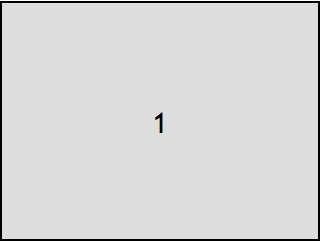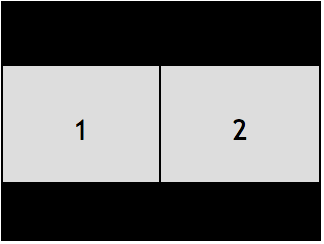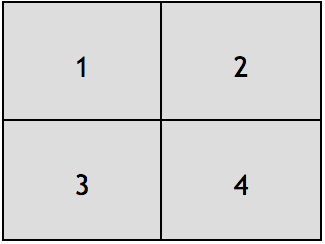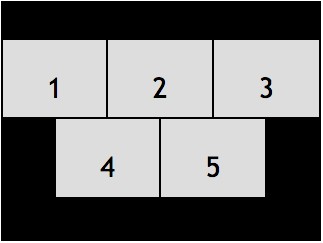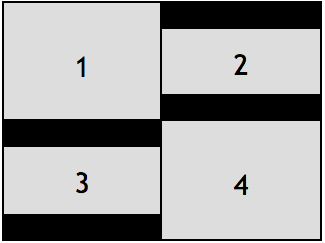You can use the OpenTok REST API to customize the layout of videos in an
OpenTok archive.
This feature applies to composed archives, not individual archives. (For general information on
OpenTok archives, see the OpenTok archive developer's guide.)
Overview
By default, OpenTok archives arrange videos from the OpenTok session in a tiled
layout. For example, the following illustrates the layout when there are 1, 2,
4, or 5 streams in a session:
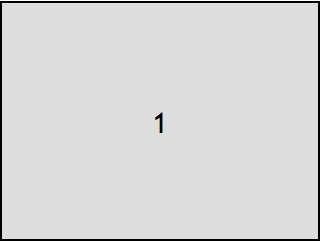
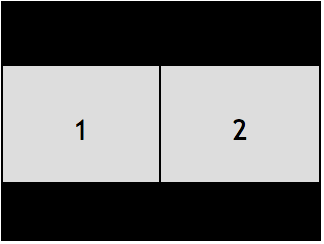
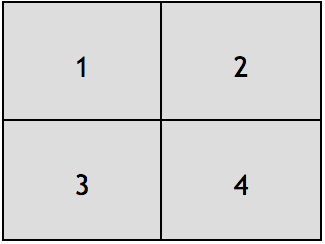
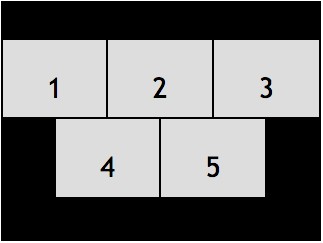
This is known as the "best fit" layout. Alternately, you can select from a
number of other predefined layouts. For the other layouts, you assign a class
name to each OpenTok video streams to determine how it will appear in the
layout. (See Predefined layout types.)
You can also define your own custom layouts using CSS. See Defining
custom layouts.
By default, the composed archive is 640x480 pixels (SD landscape, 4:3 aspect ratio). Individual
OpenTok videos are arranged in container rectangles within the archive video. If the aspect
ratio of an individual stream's video does not match that of the container (for
example, if it is an HD video or screen-sharing video), it is letterboxed to
fit within the container. For example, the following illustration shows a best-fit
layout with two SD landscape (4:3) videos (1 and 4) and two HD landscape (16:9) videos (2 and 3):
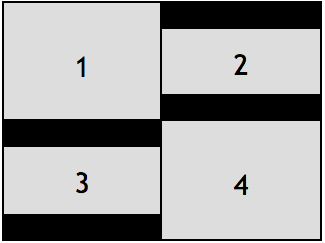
You can also set a composed archive to use a 480x640 (SD portrait, 3:4 aspect ratio),
1280x720 (HD landscape, 16:9 aspect ratio), 720x1280 (HD portrait, 9:16 aspect ratio),
1920x1080 (FHD landscape, 16:9 aspect ratio), or 1080x1920 (FHD portrait, 9:16 aspect ratio)
resolution when you call the start archive method
of the OpenTok REST API. You may want to use a portrait aspect ratio when recording archives that
include video streams from mobile devices (which often use the portrait aspect ratio).
To use this feature:
You can also define your own custom layouts.
Specifying the initial layout type
When you start the archive for a session, using the OpenTok REST API, you can,
optionally, specify the initial archive layout type.
Set the request URL for the POST request to the following:
https://api.opentok.com/v2/project/{apiKey}/archive
Set the Content-Type to application/json and set the layout type as a
property of the JSON data sent in the POST request:
{
"sessionId": "2_MX44NTQ1MTF--bm1kTGQ0RjVHeGNQZE51VG5scGNzdVl0flB-",
"layout": {
"type": "pip"
},
"name" : "archive_name",
"outputMode" : "composed"
}
If you are using a custom layout (see Defining
custom layouts),
set the type property to "custom"
and pass in the stylesheet as an additional property—stylesheet:
{
"sessionId": "2_MX44NTQ1MTF--bm1kTGQ0RjVHeGNQZE51VG5scGNzdVl0flB-",
"layout": {
"type": "custom",
"stylesheet": "stream.instructor {position: absolute; width: 100%; height:50%;}"
},
"name" : "archive_name",
"outputMode" : "composed"
}
You can also specify a layout type to use when there is a screen-sharing stream
in the session by setting the screenshareType property of the layout property (see
screen-sharing layouts):
{
"sessionId": "2_MX44NTQ1MTF--bm1kTGQ0RjVHeGNQZE51VG5scGNzdVl0flB-",
"layout": {
"type": "bestFit",
"screenshareType": "pip"
},
"name" : "archive_name",
"outputMode" : "composed"
}
Authenticate the REST call using a JWT token (see OpenTok REST API
authentication):
X-OPENTOK-AUTH: <token>
The request returns a 400 error response code if you specify an invalid type.
You can also you can also specify the initial layout type when starting an
archive using the OpenTok server SDKs:
If you do not specify an initial layout type, the composed archive uses the
Best Fit layout type. If you specify any other layout type, be sure to apply
appropriate layout classes for streams in the OpenTok session (see
Assigning layout classes to OpenTok
streams).
See Predefined layout types.
Dynamically changing the layout type during an archive recording
You can dynamically change the layout type by calling the /archive/layout
REST API. Make a PUT request to the following URL:
https://api.opentok.com/v2/project/{apiKey}/archive/{archiveId}/layout
Set the Content-Type to "application/json" and include the layout type as a
property of the JSON data in the PUT request:
{
"type": "pip"
}
If you are using a custom
layout set the type
property to "custom" and pass in the stylesheet as an additional
property—stylesheet:
{
"type": "custom",
"stylesheet": "stream.instructor {position: absolute; width: 100%; height:50%;}"
}
You can also specify a layout type to use when there is a screen-sharing
stream in the session by setting the screenshareType property (see
screen-sharing layouts):
{
"type": "bestFit",
"screenshareType": "pip"
}
Authenticate the REST call using a JWT token (see OpenTok REST API
authentication):
X-OPENTOK-AUTH: <token>
The request returns a 400 error response code if you specify an invalid type.
You can also you can also change the layout type using the OpenTok server SDKs:
When specifying a layout type other than the default Best Fit layout type, be
sure to apply appropriate layout classes for streams in the OpenTok session
(see Assigning layout classes to OpenTok
streams).